How to make a Virtual Environment in Python (Windows)
Read on Medium
Python’s Virtual Environment(venv) is a self-contained directory tree that contains a Python installation for a particular version of Python, with several additional packages.
It’s uses:
- Manage dependencies for different projects by creating isolated spaces.
- Maintain different versions of Python libraries and Python itself.
- Separate requirements (python version and library versions) of each project, without conflicts.
Be informed: You can either use pip(command line) or data science packages like Anaconda to run Python in your system, here I am using pip.
Overview of making a venv
- Find a location
- Open the Terminal of that folder
- Typing the venv creation command
- Activate the environment
1. Find the location
Go to a suitable location on your computer. In this tutorial, I am making the venv in the Local Disk D.
2. Open the Terminal of that folder
You can open the terminal either by right click — Open In Terminal or by clicking the folder path top of the folder window and typing cmd
Right Click — Open in Terminal
Opening command prompt using folder path tab
3. Type this command
On the terminal, type python -m venv tf_gpu to make a venv with the name tf_gpu, you can use any name of your choice the syntax is python -m venv <your_env_name>
A short explanation of the command:
-
python: The Python interpreter. You’re telling your system to do something using Python. You can make venv with a specific version of Python by adding the version number, ex:python3.10.11but you need to have the specified version of Python installed on your system. -
-m: Flag that tells Python to run a library module as a script. -
venv: The module you’re asking it to run. The venv module is a built-in module used for creating virtual environments in Python. -
tf_gpu: This is the name of the new virtual environment you’re creating.
4. Activating the environment
On the same terminal, type
tf_gpu\Scripts\activate
This will activate your venv, indicated by the venv name in brackets on the left side of the terminal command typing area.
Exploring the venv
Type pip list to see the list of installed packages. Then if you have time, update pip using the green command given. Install all required libraries and enjoy working with Python venv.
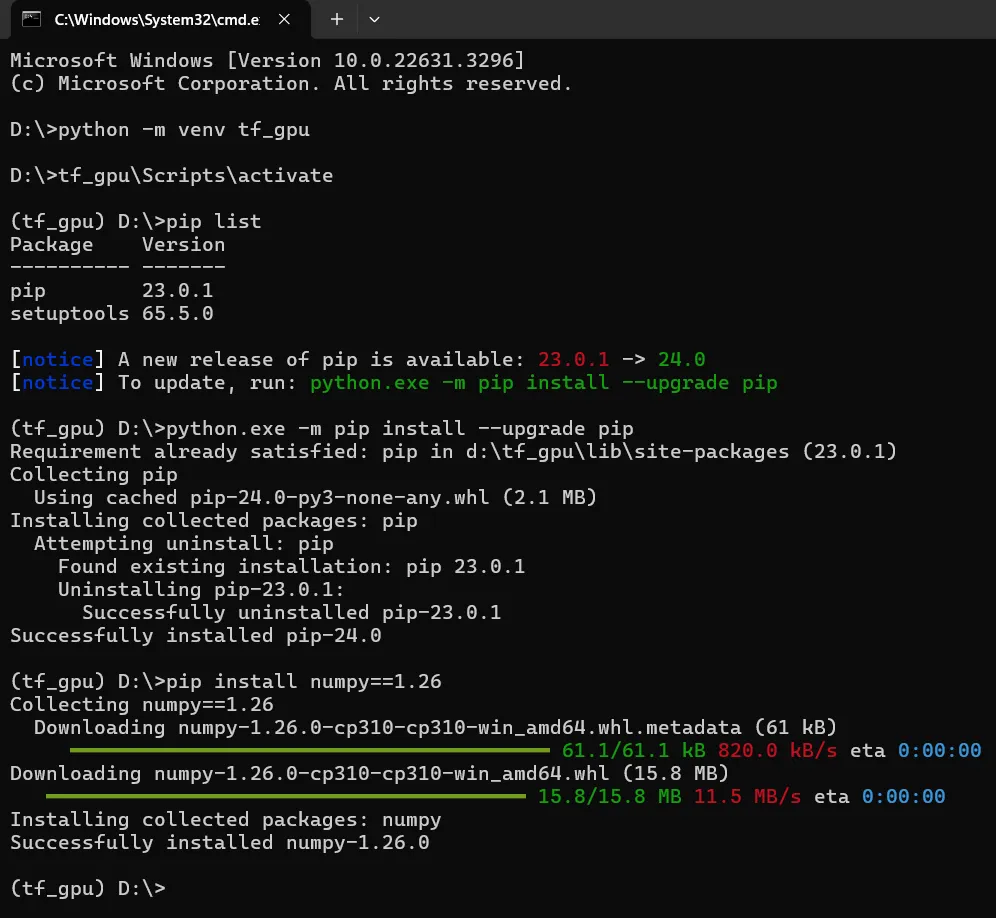 Complete Process
Complete Process
