Must Know Windows Key Shortcuts for Your Daily Tasks: A Story like Guide
Read on Medium
About 73% of world computer users use Windows as their computer’s operating system(see source). In this group, 35% of users use Windows 11 (see source). In this story-like guide, I will explain some useful Windows key shortcuts we can use daily!
For your information: I will use Win as a short-term for Windows. I am using Win 11 but I believe most of the shortcuts in this story will work on other Windows versions as well.
 Windows Key (Image by Author)
Windows Key (Image by Author)
A Day in My Life: Starting by booting Windows
Most days, I feel the initial energy as I boot up my computer. The days may be full of simple tasks but if left normal, they will take up a good amount of time — browsing, checking emails, opening documents, and switching between apps. We all do these tasks, but to be honest: using a mouse for everything is similar to walking in a race (a satiric approach 😄). I’m a keyboard shortcut enthusiast, see my Jupyter Notebooks story and you will understand. So let's start with music.
The first thing I do after booting my laptop is to press Win + A to open the Action Center and toggle Bluetooth ON to pair my wireless earbuds. To start playing some music, I press Win + 2 ( Chrome browser, the second item on my taskbar), straight to YouTube, play my Malayalam music playlist to give me a push for minimal tasks.
Action Center — Win+A
Access apps pinned on the taskbar using Win + corresponding number, in the image below, to access the YouTube I press Win + 4, to access the WhatsApp Web I press Win + 5, and so on. Count the app number from 1 after the ‘Start/Windows’ Icon.
Taskbar Apps
Getting started with some tasks
Today’s first task is to collect, arrange, and move some PDFs to different folders, to get started with this task I need to open the Win File Explorer. We have multiple ways to open the File Explorer:
- Option 1: Press Win + D or Win + M to minimize all windows and then press Win + 1 to open Explorer from the taskbar.
- Option 2: Use the faster route — Win + E to open Explorer directly.
- Option 3: Cycle through taskbar apps using Win + T.
With Explorer open, I can make folders using Ctrl + Shift + N, locate my PDFs, make a few edits, and rearrange them. Thanks to my trusty shortcuts the whole process is seamless and quick.
Short Tip: Win + D and Win + M do the same task of minimizing windows. But when you press Win + D it will minimize all the windows, and it restores the same windows to their previous state when you press Win + D again. This is different from Win + M, which minimizes all windows but doesn’t bring them back with a second press.
While I was editing and rearranging the 13th PDF, my mother asked me to write a letter to someone. She explained the content in our local language Malayalam. To save time, I opened Windows Notepad and pressed Win + H to open the dictation feature for quick writing without typing. As you may have guessed, I wrote 60% of my medium blogs using this feature. But proofreading was essential to catch any miswritten words or missing details. See the image below.
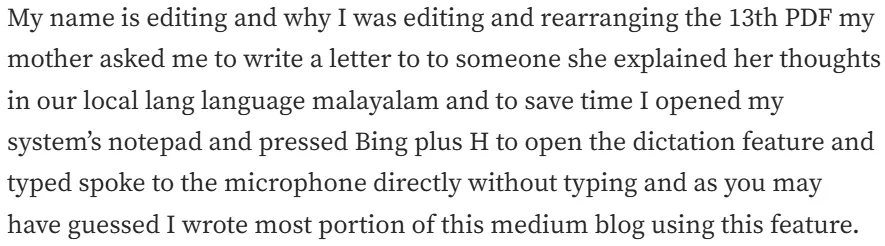 Ouput after using Win + H dictation feature
Ouput after using Win + H dictation feature
Though it seems overwhelming to speak, read, and correct mistakes, it is often time-saving and good for fingers than typing. After I completed the letter, I sent the content via WhatsApp.
Before continuing with other works I saw a charge draining problem with my laptop's battery, to inspect it I opened Windows Settings using Win + I to see the battery performance on System > Power & battery but I didn’t see any problem in the stats shown by my computer. For more scrutiny, I pressed Win + X to open the quick link menu (same as right-clicking on the start button) opened the terminal in Admin mode, and used the command powercfg /batteryreport to generate a detailed report of my battery — which shows my battery capacity has dropped from 66Wh to 40Wh in just three years of usage.
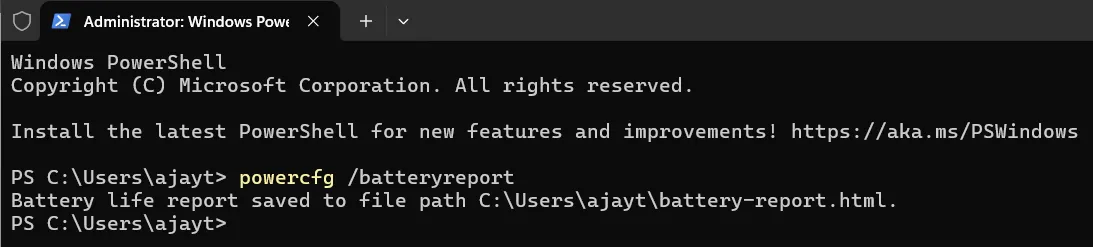 Battery Report using terminal command
Battery Report using terminal command
Seeing the poor condition of my laptop's battery I felt a need for a short break for my laptop as well as to recharge myself. I pressed Win + L to lock my laptop and stepped away for a quick stretch and refresh.
The Next Cycle
I had more things to do, returned to my laptop. The first task is to help one of my friends work with projectors on Windows. I set up a Google Meet and demonstrated it live using Win + P to access Projection Settings. This shortcut makes switching between modes like Duplicate and Extend easier, I also taught him screen size and resolution adjustments.
Next, I was planning for a small tweak — adding the Open with VS Code option to my right-click menu for folders. I press Win + R to open the Run dialog box, typed regedit, and hit Enter. In the registry editor, I did some customization in no time. And the result was amazing, just click the underlined option in the context menu to open vs code on any folder.
Open with VS Code on Context Menu
While I was doing a lazy walk through some websites, I found a webinar from an MNC and filled out a webinar registration form. Just like other forms, it consists of many redundant things like name, email, address, pin code, college, etc. I used Win + V to access Clipboard History and seamlessly pasted all the information as I had copied and pinned it on my clipboard way back.
A snapshot of my clipboard
Now it's time to give you, the reader something. I pressed Win + , (comma) to temporarily peek at my desktop to show you my latest minimal name typography wallpaper.
My latest wallpaper
And last but not least, in chats and blogs, emojis convey emotions well. Add emojis while working on Windows laptops using Win + . (period), to open the emoji window and click to add emoji wherever needed 😅😅.
Bonus tip: In the WhatsApp desktop or web app, type : (colon) followed by the emoji name (e.g., :happy) for faster emoji insertion.
Since most of my works were finished, it’s time to give my laptop a good night's sleep. I pressed a series of shortcuts — Win + D, Win + X, U, S, where Win + D minimizes all windows, Win + X opens the quick link menu, U for Shut down or sign out, and S for Sleep. This is my favorite shortcut💓.
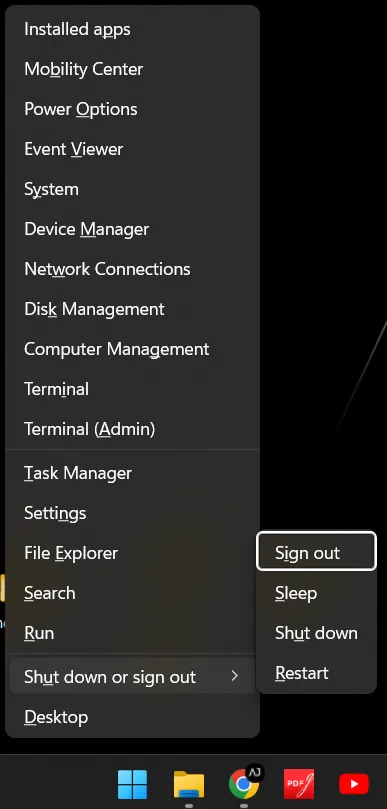
Setting laptop to sleep using Win + X, U, S
Sum up all
Here is a list:
Win + A: Open Action Center
Win + D: Show or hide desktop
Win + E: Open Explorer
Win + H: Dictation feature
Win + I: Open settings
Win + L: Lock PC/Switch account
Win + M: Minimize windows
Win + P: Projection settings
Win + R: Open Run dialog box
Win + T: Cycle through apps on the taskbar
Win + V: Clipboard history
Win + X: Quick link menu (same as right-click on the Start button)
Win + , (comma): Temporary peek at desktop
Win + . (period): Open emoji panel
